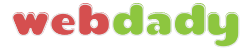Adding a secondary IP address to your NIC
Click Start and then Right-Click "Network"
2. Click on "Change adapter settings" at the top left.
3. Right click on "Local Area Connection" and click on 'Properties'
4. DoubleClick on "Internet Protocol Version 4 (TCP/IPv4)" or Select it and click "properties" at the bottom right.
5. Click Advanced.
6. Under "IP Addresses" click the 'Add' button.
7. Once in the add box, you need to type in the address your VM has been assigned. If you're having trouble at this part, just let us know at support@webdady.com and we can help you out.
8. Once added - simply click OK until you have no windows left open - your IP address should now be available to use.